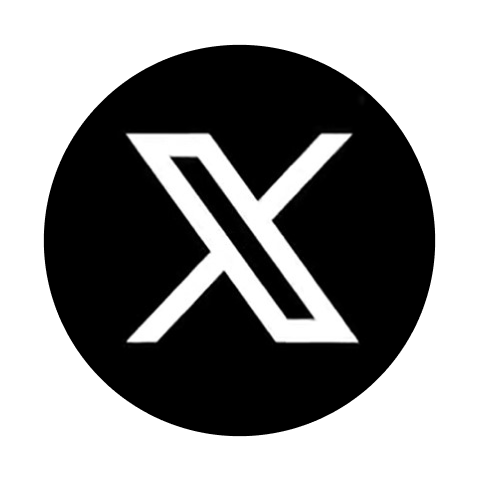The client terminal can be installed and run on computers with Mac OS using Wine. Wine is free software that allows users of the Unix-based systems to run an application developed for the Microsoft Windows systems. Among all the Wine versions there is one for Mac OS.
*Note that Wine is not a fully stable application. Thus, some functions in the applications you start under it may work improperly or not work at all.
For the installation on Mac OS, we recommend using the free application PlayOnMac. PlayOnMac is Wine-based software for the easy installation of Windows applications on Mac OS.
PlayOnMac Installation.
To install PlayOnMac, open the product's official website, move to the Downloads section and click the link for downloading.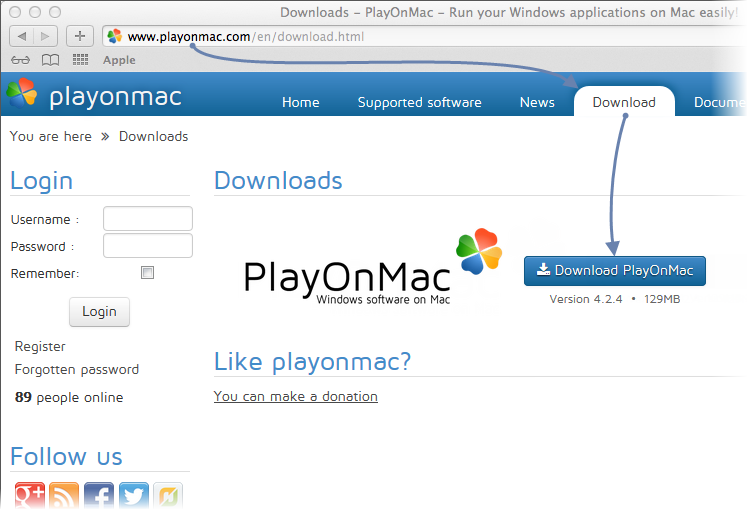
Downloading PlayOnMac.
After downloading the DMG package, launch it from the Downloads section of your system: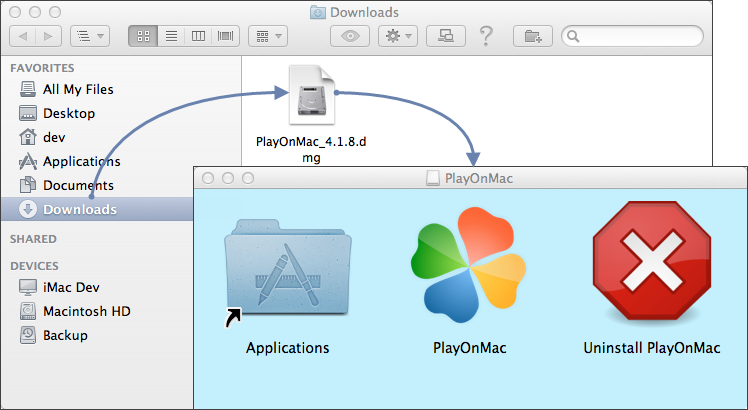
PlayOnMac.
PlayOnMac's first launch window will appear. After clicking "Next", the installer will start checking and installing the various components necessary for work.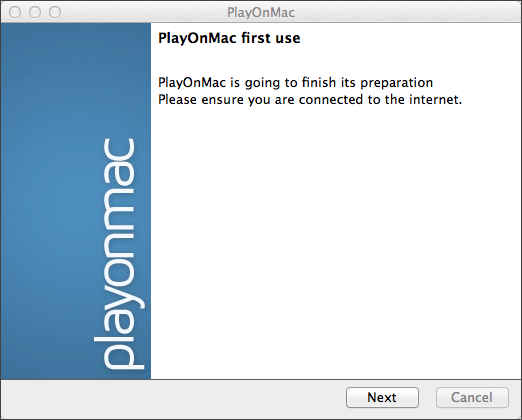
First launch of PlayOnMac.
The first necessary component is XQuartz. This is a software for using the X Window System on Mac OS. X Window System provides standard tools and protocols for building the graphical user interface in Unix-like OS.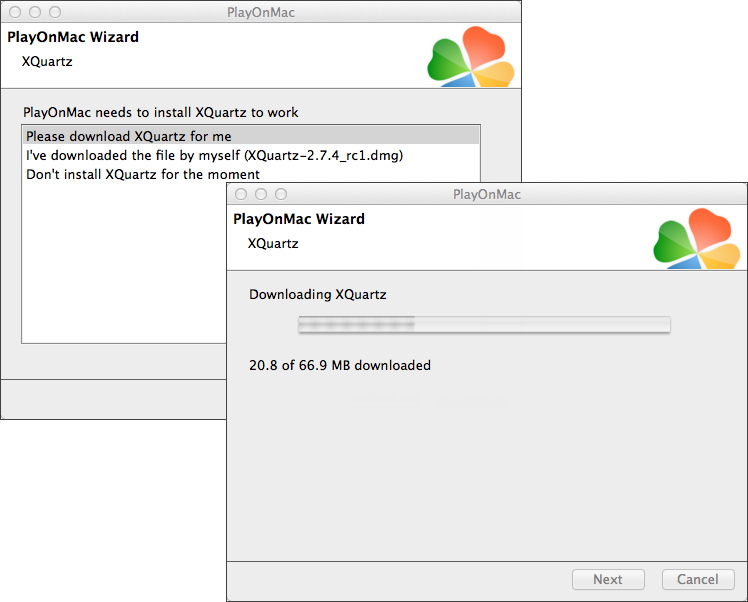
XQuartz Installation.
If you have already installed XQuartz or want to install it later, select "Don't install XQuartz for the moment" or "I've downloaded the file by myself", respectively.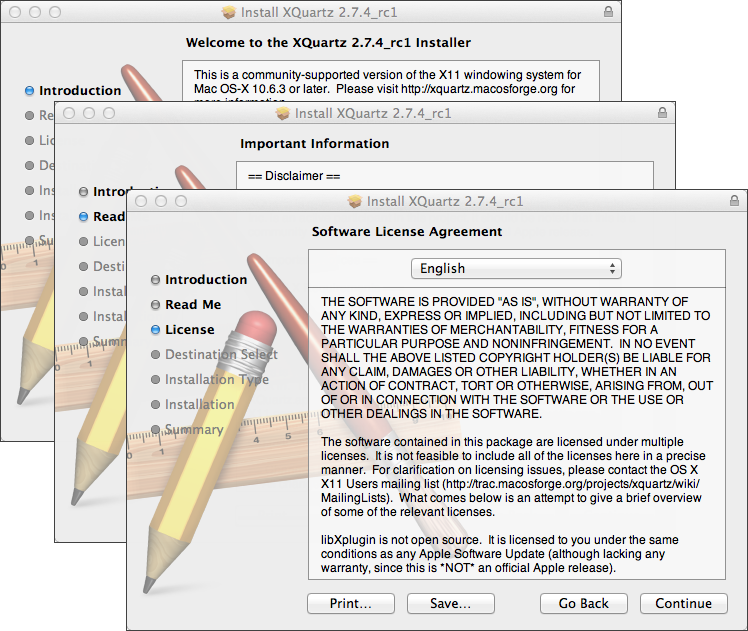
XQuartz installation is performed in several stages. First of all, you should read the important information (Read Me) and accept the license conditions.
XQuartz Installation.
Before the installation, Mac OS security system will ask you to enter your account's password:
Wait for the installation to complete. For changes to take effect, you should restart your PC.
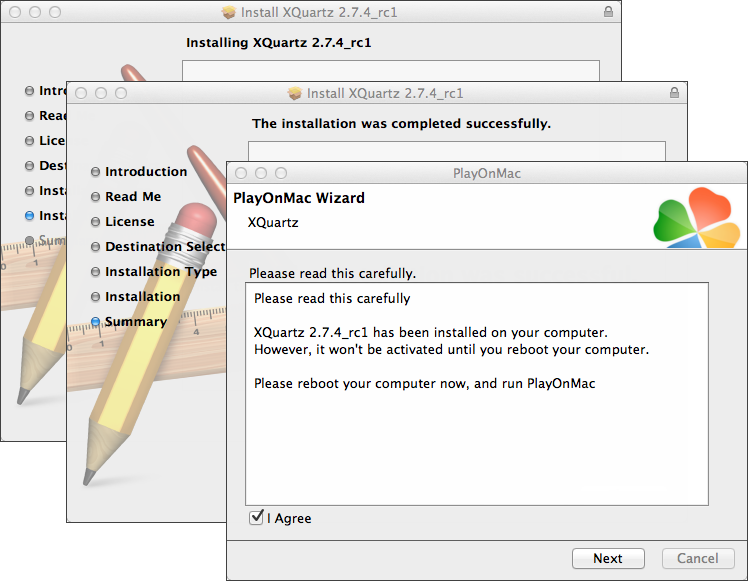
Completing XQuartz installation.
After restarting the system, launch PlayOnMac again from the setup file in the Downloads folder. The first launch window will appear again. This time, the installer will offer to install MS Windows fonts necessary for correct operation.
Fonts installation.
Accept the license agreement conditions and wait till the installation is complete. After that, PlayOnMac is ready for use. Its main window will appear: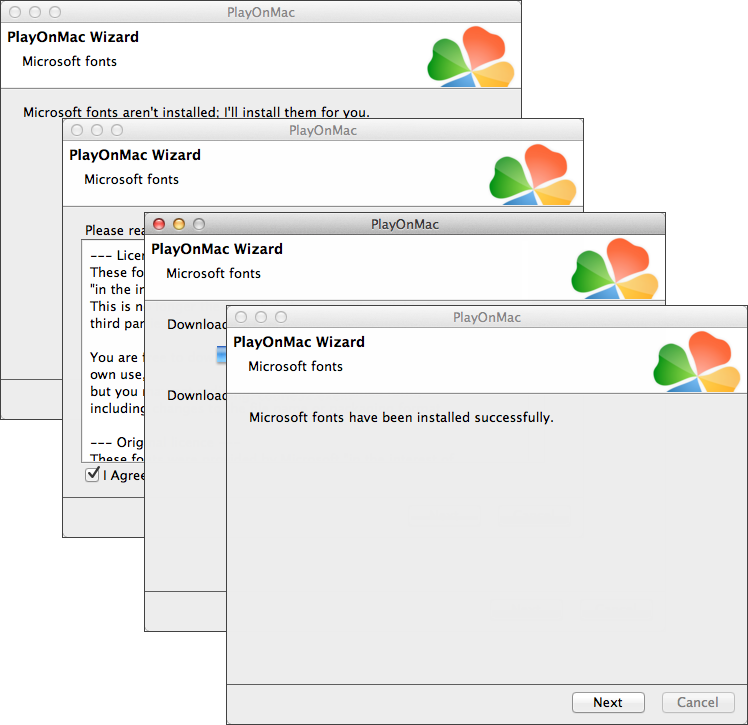
PlayOnMac main window.
Updating Wine.
Wine v. 1.4 is installed together with PlayOnMac. Wine 1.4.1 is the latest stable version. Wine 1.5.21 beta release containing many improvements is also available for download. However, it may be less stable. It is recommended to install the latest version of Wine.
To upgrade Wine to the latest version, open PlayOnMac upper menu and select Manage Wine Versions: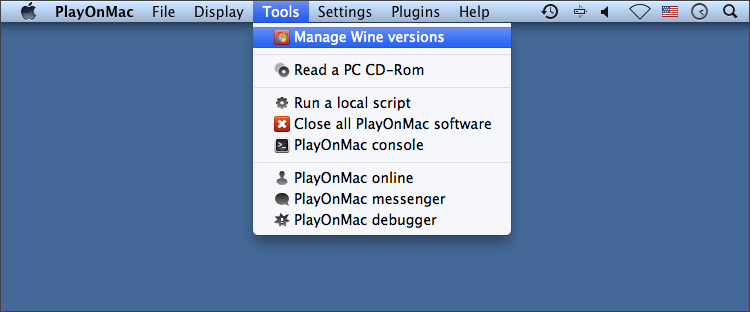
WINE version control.
The window with Wine versions available for installation will open. Select the latest version (1.5.21 at the moment).
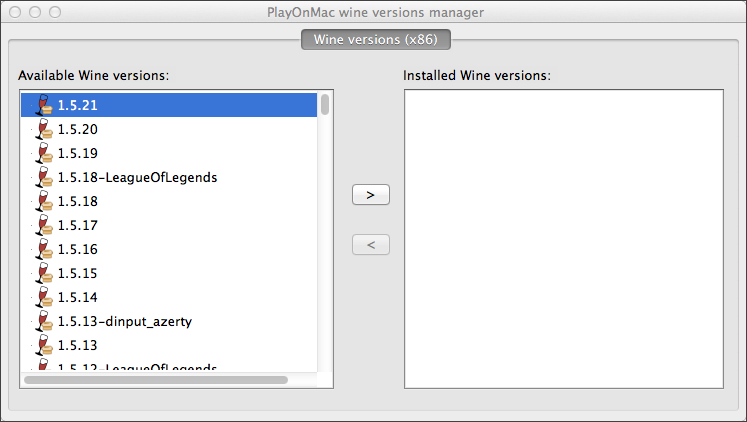
WINE versions available for installation.
Move the latest Wine version to the right side of the window. The installation will start.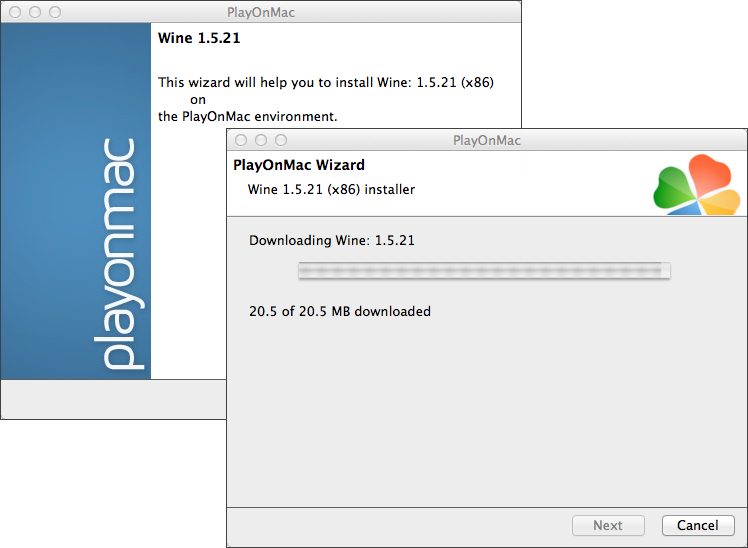
Updating WINE to the latest version.
After the installation is complete, the new version of Wine will appear in the left part of the PlayOnMac Wine versions manager window. You can then close the window and install the trading platform.
Platform Installation.
To install the platform, download the installer mt4setup.exe. After the download is complete, launch the setup file. PlayOnMac will be used automatically to open it.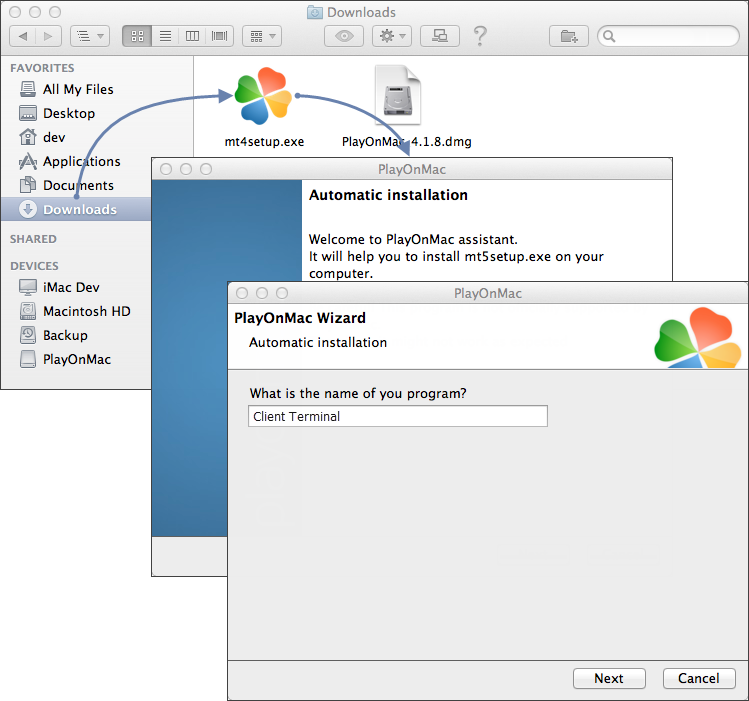
The standard terminal installation process with all its stages will start: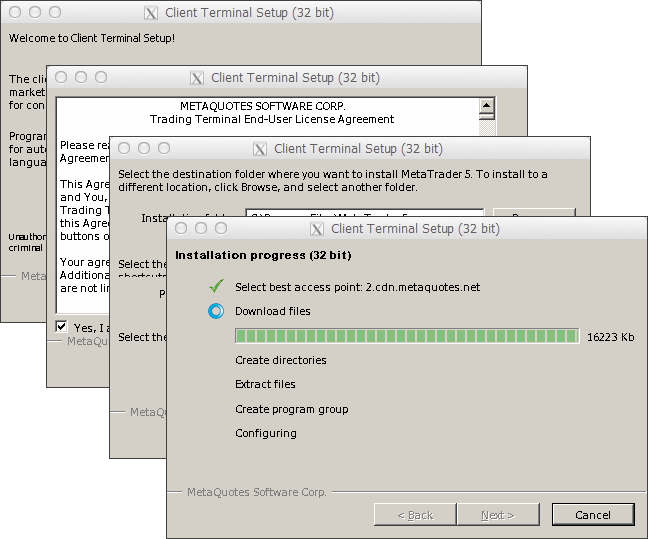
Client Terminal Installation.
When the installation is complete, PlayOnMac will offer you to create the shortcuts for the terminal components - the client terminal itself and MetaEditor: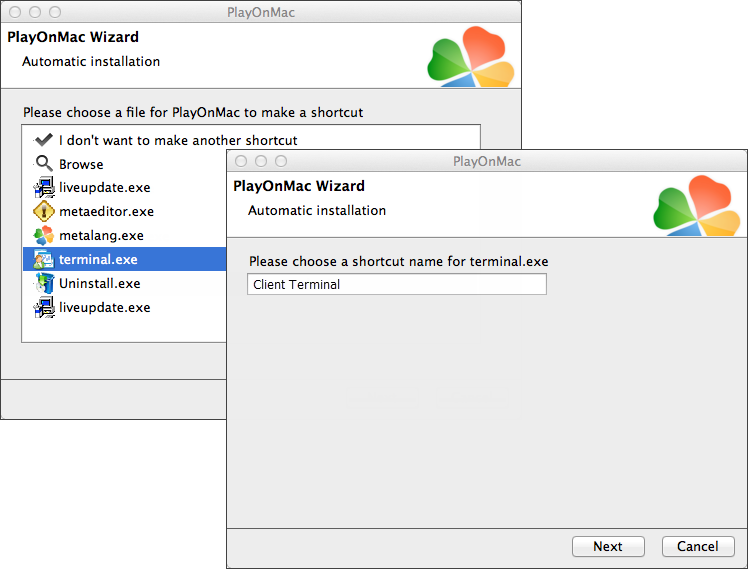
Creating shortcuts.
After creating the necessary shortcuts, you can start using the client terminal. Double click on it in the PlayOnMac window to launch the terminal.
As was already mentioned above, Wine is not completely stable software. Thus, some functions of the terminal may work improperly. Currently, the following issues are discovered:
*Market is unavailable.
Except for the above problem, you can enjoy all the features of the client terminal on Mac OS.
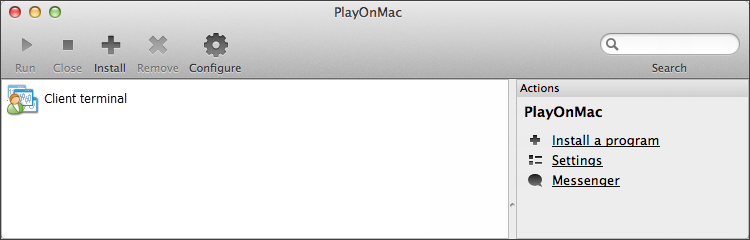
Terminal Data Directory.
PlayOnMac creates a separate virtual logical drive with a necessary environment for each installed program. The default path of the installed terminal's data folder is as follows:
*LibraryPlayOnMacWinePrefixClient_Terminal_Drive CProgram FilesClient Terminal