
If you are reading this article, you have probably already downloaded MetaTrader 4. If you haven’t yet, read about how to download and install the platform on the MetaTrader 4 tutorial page.
Templates for Metatrader 4: what are they for?
Any trading platform, including MetaTrader, is equipped with basic settings and a few simple templates. As a rule, such templates look the same — a black screen with green (bearish) and white (bullish) candlesticks.
What are MT4 template downloads? They are ready-made settings solutions in the trading platform applied to charts.
Templates can be used for changing the window design (that is, aesthetics). Eyes can get tired of standard templates, which can hinder trading. By customizing the settings, you will definitely enjoy the platform.
Apart from creating templates, you can download them from a trusted broker. You can download templates for free from InstaForex.
Using templates is convenient because you do not have to customize chart settings every time. You can use them for different charts.
Whenever working with a template, you can save:
- Color scheme of the background, candlesticks, and chart;
- Scale;
- OHLC display;
- Indicators, separators, expert advisors, and more.
The templates designed by professionals contain additional indicators and a well-thought-out color scheme.

Interestingly, many users prefer templates with a black background because this color has less effect on eyesight.
How to use MT4 strategy templates
Each template has verified settings. Therefore, it can be called a ready-made strategy. A trader either creates his own strategy template by trial and error or tests a ready-made one.
How to create a template in MetaTrader yourself
Here are the instructions on how to create a template:
- Right-click on an empty area of the window;
- Click "Template" -> "Save Template" in the menu that appears;
- A template in tpl-format will automatically be saved in the Templates folder (now you can copy and use it on other platforms and devices);
- If you want the template to be displayed in the context menu, leave it in the Templates folder. It can also be saved elsewhere;
- Finally, update the platform to see the template: either close/open the platform, or, click Update in the Navigator tab.
In order to work with the template, you should simply open the necessary chart and apply it. All the necessary settings will be added in one click.
Templates for trading platforms are simple and time-saving, which is their major advantage.
The Default template is responsible for the “default” chart settings. That is, when the settings do not suit you, you can change them by saving the template as Default.plt. Importantly, this template will be automatically applied to all subsequent charts.
As you can see, there could be plenty of templates created. Your task is to pick several of the highest quality and greatest convenience.
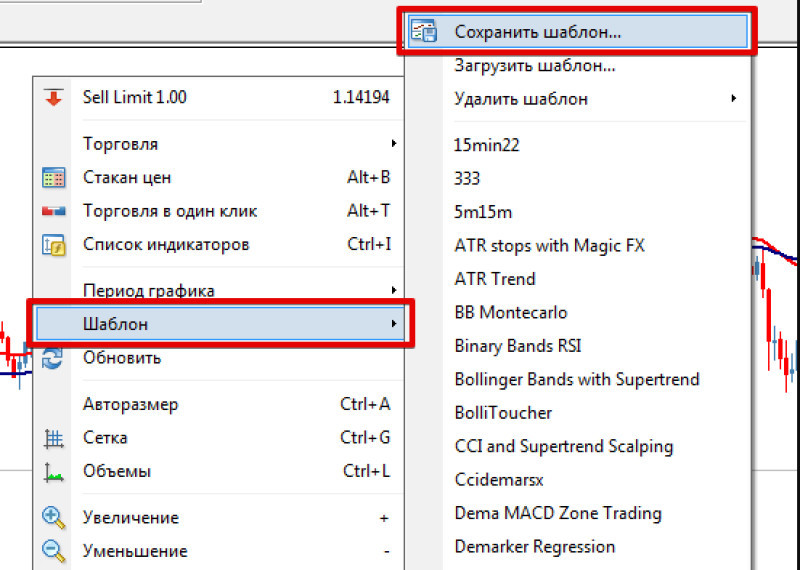
Creating templates yourself: color and other settings
If you're interested in specific template settings, such as changing the background color, right-click on the chart and find options such as Color and General in the Properties tab.
In the Color tab, you can change the color scheme of the background and candlesticks.
The General tab will help you move the chart if necessary, change the chart view, adjust the grid as well as work with the visual and scale.
For instance, you can pick to
- show OHLC or not;
- show the Ask line or not;
- show the grid, split periods, volumes, or descriptions.
Check the boxes next to the required options and click OK.
When a template is created, you should learn how to move it to another device if necessary.
Not everyone uses one PC. Some people trade on several devices both at home and at work. Therefore, setting up templates from memory is not the best option.
Here is what you can do to move a template to another device:
- Select the File tab in the top menu and open the data directory (this is where all platform files and templates are stored as well);
- Go to the Template folder and find the template you need. Having selected the one, copy it to a USB drive;
- Open the platform on the necessary device, find the same folder there, and move the template. Now you can activate it while working with the chart.
How to manage your profile
Apart from creating a template, traders can also customize their profiles.
A profile is a view of your MetaTrader workspace.
When a profile is properly managed, its configurations are maintained in a form convenient for a particular trader.
A profile allows you to work with several charts at once. Each profile has all its settings saved.
A complete list of charts for a specific profile can be found in the Window tab.
Before saving a profile, you should arrange the view of windows as it is convenient for you and apply markup if needed.
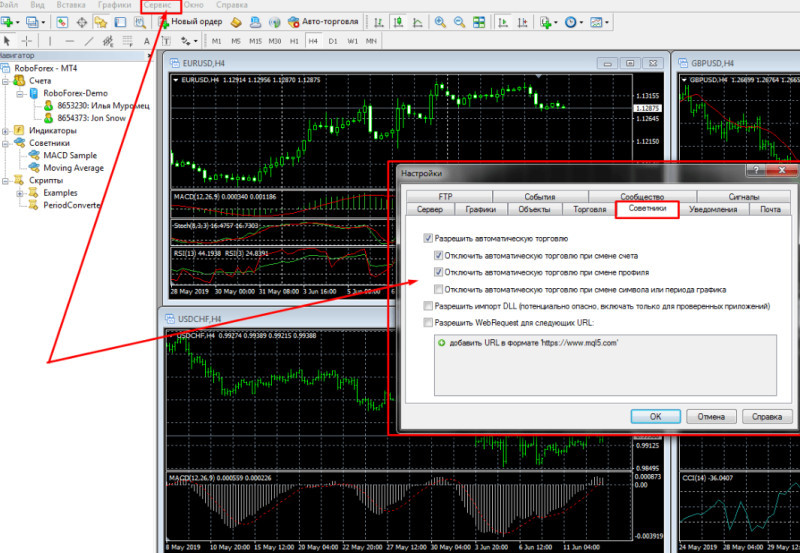
Saving and working with a profile is easy:
- Find the File tab at the top of the panel and click Profiles;
- In Profiles, you can view, save (under any names), and delete profiles;
- To activate a profile, click File -> Profiles and pick the necessary one from the list.
IMPORTANT!
The default profile is named Default and cannot be deleted. It is created when installing MetaTrader.
Like templates, profiles can be moved to the platform installed on another device.
You can do it in the following way:
- Open the data directory via File in the top menu;
- Find the Profiles tab (all profiles are stored there);
- Select the necessary profile, copy it to a USB drive, and move it to a similar folder on another device.
Trading strategies: best examples
Why is downloading ready-made strategy templates from brokers useful for trading?
Because they are usually designed by professionals who create templates based on time-tested practices.
There is plenty of strategies, and each of them has a different purpose.
Let’s take the common Oracle trading strategy as an example:
- It is used for working with stable trends. Its main feature is catching the trend at the very start;
- It is designed for day trading;
- It is suitable for all currency pairs (although it is better to choose the main ones);
- Time frames: H1 (as well as M15 and M30);
- A fixed stop-loss order of 30 to 50 pips and fixed take-profit order of 150 pips;
- Three indicators are included (all three should be analyzed at the same time as this can help you understand whether there is a clear trend in the market).
You can download the files for this strategy but do not forget to restart MetaTrader after this.
Oracle indicators:
Oracle Move. The indicator is placed on the chart (red and blue lines). When its lines cross, a signal is made. If the blue line is above the red one, it is an uptrend. Conversely, if the blue line is below the red one, it indicates a downtrend;
Oracle Strength. The indicator helps a trader understand whether market sentiment has changed and whether a new trend is strong. The indicator is shown as a row of red, blue, and yellow bars at the bottom of the chart. Red vertical lines indicate a bearish impulse, blue lines show a bullish impulse, and yellow ones reflect indecisiveness.
IMPORTANT!
Signals from Oracle Strength should be taken into account only when analyzing the third indicator;
Oracle Direction is the third indicator. Its signals are usually made with a delay in comparison to those by the above-mentioned indicators. Yet, they show firm movements. The indicator is represented with the help of red and blue arrows and a yellow cross (showing indecisiveness).
It is important that each of the indicator’s lines turns blue or red (without yellow crosses) to open a trade.
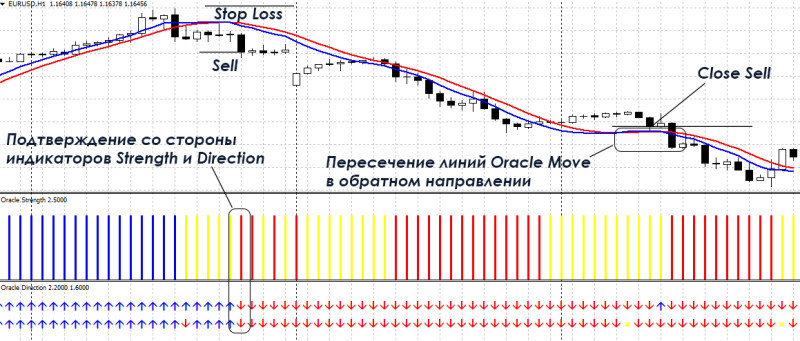
Buying and Selling using Oracle Strategy
Buy signals:
- Oracle Move: both lines are moving upwards and are below the candlestick chart (ideal) or the red line is below the blue one;
- Oracle Strength: bars are colored blue;
- Oracle Direction: 2 blue arrows pointing up.
Check if all conditions are met and enter the market on a new hourly candlestick. Expiration - 6 hours; risks = 2%.
Sell signals:
Oracle Move: lines are moving down and are above the candlestick chart (ideal) or the red line is above the blue one;
Oracle Strength: bars are colored red;
Oracle Direction: 2 red arrows pointing down.
EDP, simplest of strategies
Here is another example of a simple and efficient strategy:
It is simple because is based on just 2 indicators:
Heikin Ashi, a candlestick indicator represented as blue and red bars on the chart;
CCI Histogram, an indicator helping a trader to determine a reversal. It is located at the bottom of the chart.
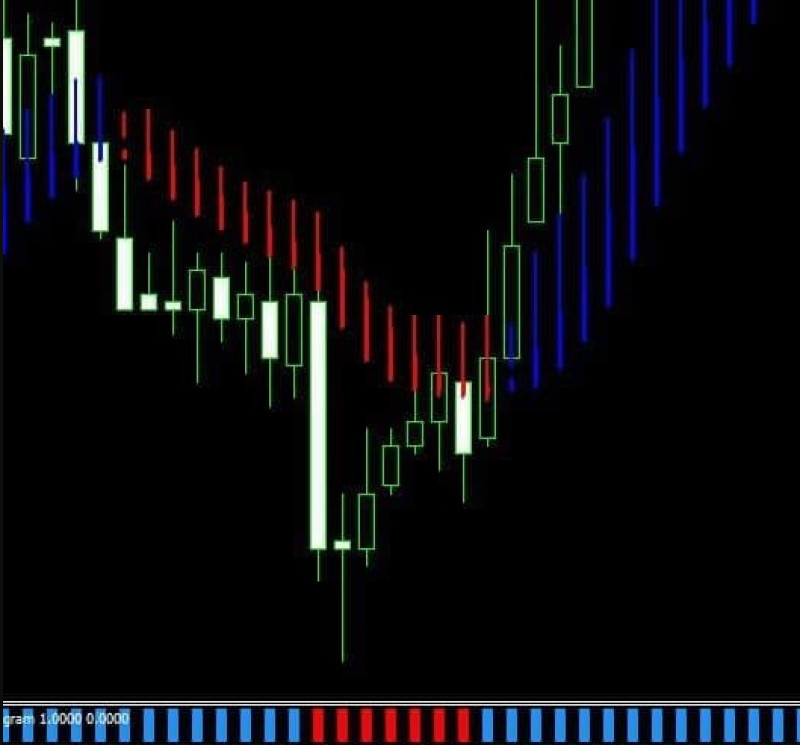
Main features:
- Suitable for all currency pairs (beginners should use the main pairs);
- Time Frame: M1;
- Expiration: 5 candles = 5 minutes;
IMPORTANT!
This strategy should be followed when there is a clear trend in the market.
It can also be used when the market is flat, but the efficiency of the strategy will be lower.
How to read indicators for EDP strategy
Go long when:
- the first indicator is represented as a blue bar on the chart
- the second indicator is also shown as a blue histogram
- buy when a candlestick closes (signal is made)
Go short when:
- the first indicator is represented as a red bar on the chart;
- the second indicator confirms the trend with a red histogram;
- open a trade when a candlestick closes.
IMPORTANT!
This strategy is proved to be efficient only when all three conditions are met.
You can download files for other strategies (Trendlines, Parallel Channels, Ruler).
Final thoughts
Templates and profiles are important tools for many traders.
Although some people do not use profiles when trading, they are proved to be quite useful (especially when trading currency pairs and CFDs). Still, it is important to remember that each trader can have many profiles -- one for each individual case.

Templates can help arrange your trading and save time. The main thing here is to find the perfect template.
Of course, templates and strategies cannot guarantee a 100% result. A perfect trading tool is merely a utopian idea. Still, trading can become more efficient and diversified with their help.
Read more:
MT4 vs MT5: Explaining Difference
Metatrader 4: review from popular sources
Forex MT4 Robot: How to Create and Set Up
MT4 Script Download on MQL4 and more








 Back to articles
Back to articles

